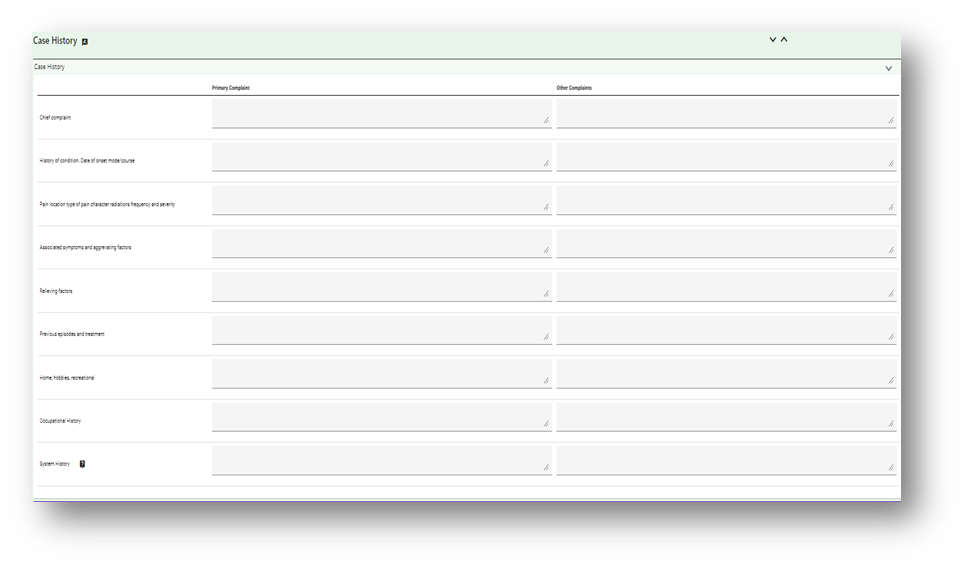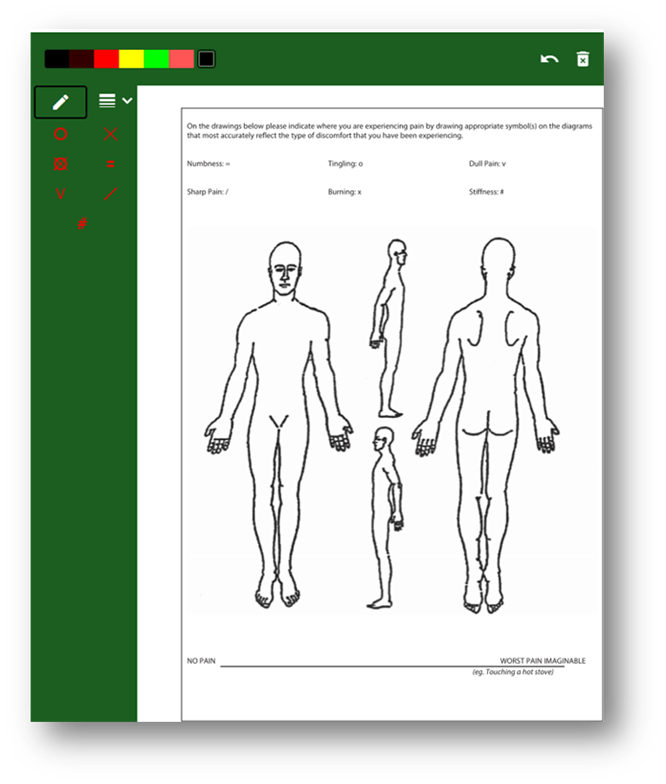Patient Details
This shows a brief overview of the patients’ personal details and previous visits. To access their full patient info record, click on ‘edit patient details’, on the left of the page.
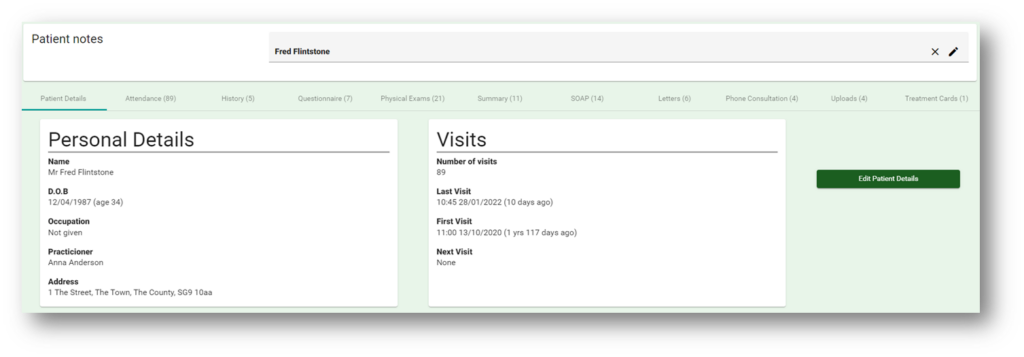
Editing Patient Info #
When creating an appointment for a patient, you may need to edit their information. It is important that all patients have a phone number and email in their records, as well as their GP details.
To edit patient info, you can access their record in two ways.
•Open the patient’s menu at the top of the page and select patient info, then search for the patient record you wish to edit.
•Book the patient an appointment in the diary, click on the appointment and in the right-hand menu select patient info.
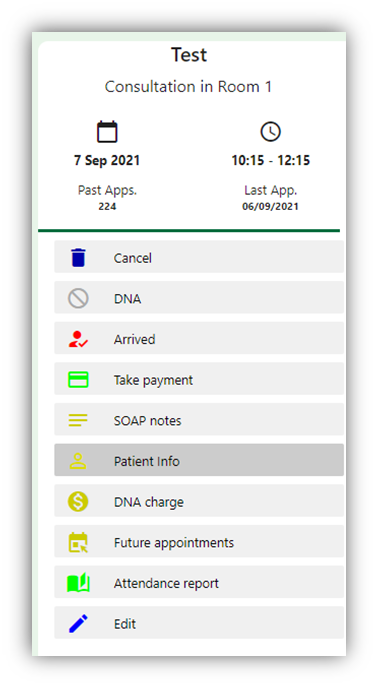
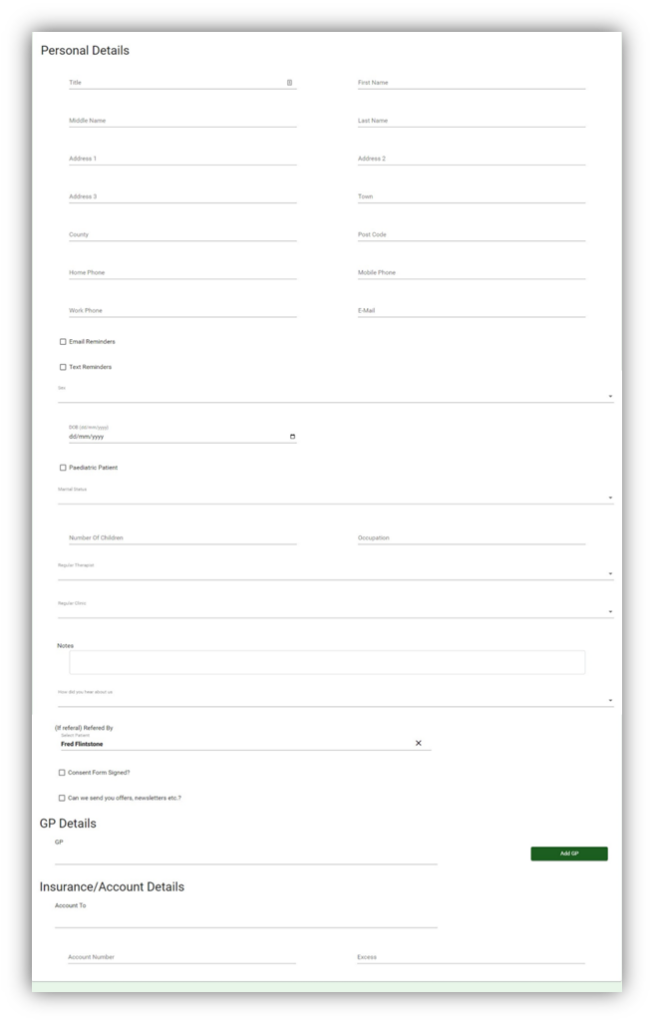
History #
This shows the patients case history. You can review each case history by selecting it or create a new one using the ‘add new’ button, on the right of the screen.
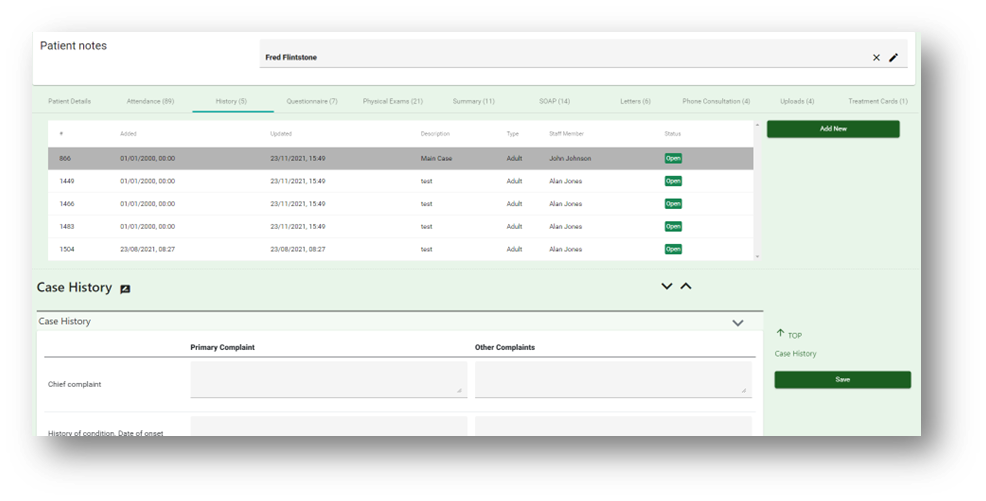
The form is simple text entry and will auto save as you type. When the form title is highlighted in red it has unsaved content. It will automatically turn black once it has saved. You can also save your progress using the save button on the right of the screen, this will close the form. There is also a patient pain diagram, this will need to be filled out by/with the patient by clicking on the relevant symbol to select it, then clicking on the area of the body affected. There is an Aide Memoir for System History, accessed by clicking on the question mark icon