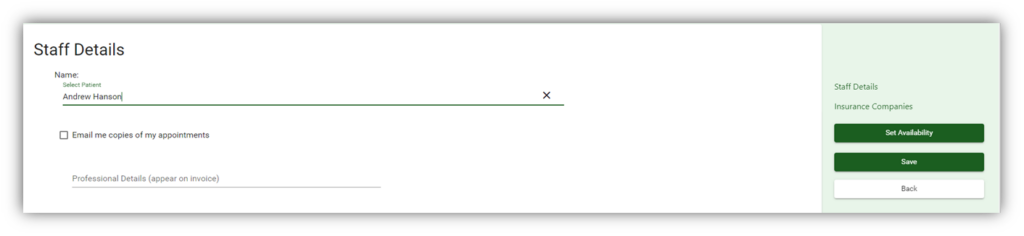How can we help you?
Adding Staff Members
2 min read
Adding a New User/Staff Member #
Practicing Staff do not require a licence but each user does. Please contact support to request a new user license.
Once the new user license has been granted, you can add the staff member by going to Settings – Staff Details.

In the top right of the screen click +Add New, this will open the staff details form
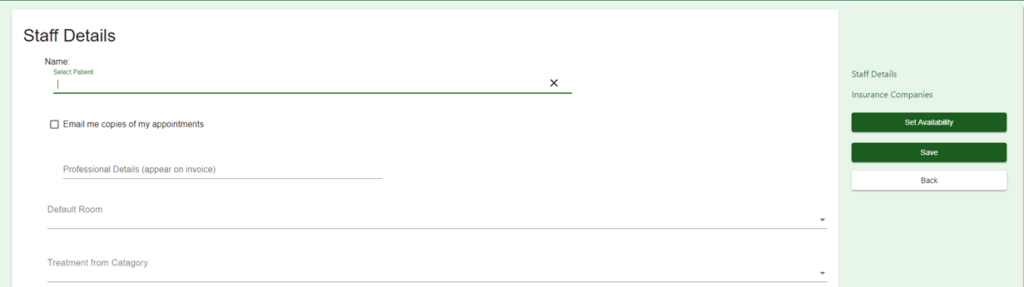
Select the staff member by starting to type their name in the first field. This will auto populate as their basic details will have been added when the license was created.
Fill in the rest of the form with all relevant details. If you want the practitioner to appear in the diary, make sure you check the uses diary box.
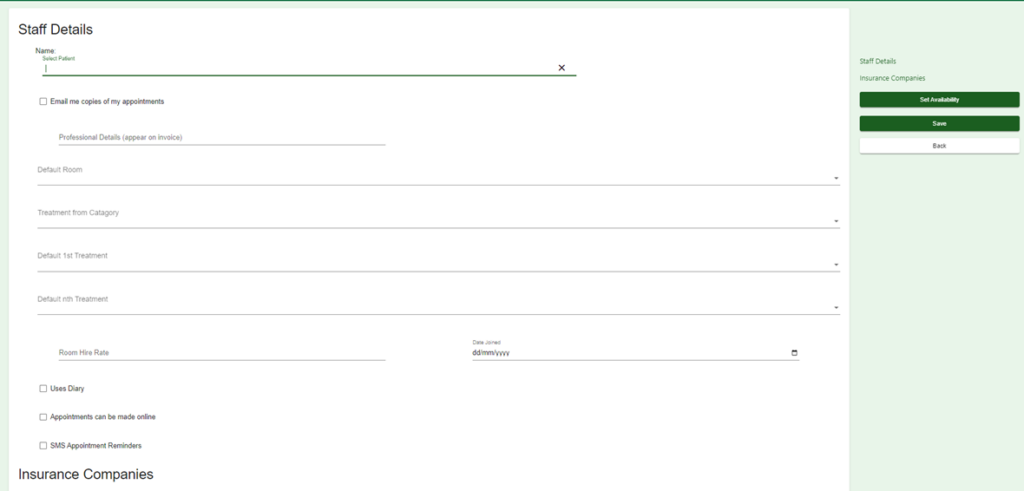
Make sure you save any changes before navigating away from the page. Once the staff details have been input, you will need to set the practitioners availability.
Setting Staff Availability #
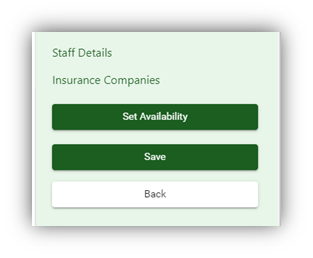
You can set each staff members availability from the staff details page. To access the availability module, click on the set availability button on the right-hand side of the page in the staff members edit page.
Availability is set by clicking on the time you want the availability to start and then dragging the mouse to highlight the time slots green. Release the mouse to stop highlighting the slots.
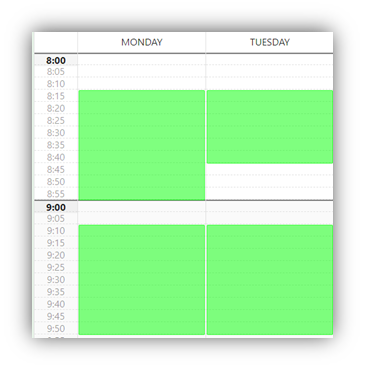
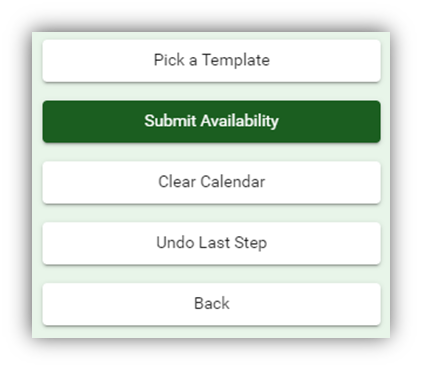
You can use the buttons on the left of the screen to clear the calendar or undo your last step. If templates are set, you can also select them here.
Once the availability is set, you must click on submit availability to save the changes. If this is successful you will receive a notification.
Updating Staff Details #
You can update each member of staffs details in settings.
To do this, go to the settings drop down and select Staff Details
In the Staff Details screen, use the filter to find the member of staff you wish to edit the availability for and click on them.
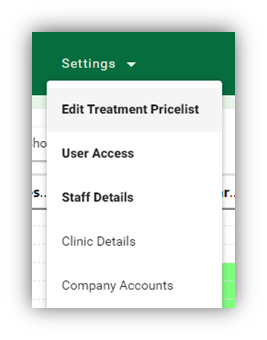

This will take you to the staff details edit page. From here you can edit staff members preferences, such as their default room, treatment categories and post-nominals.