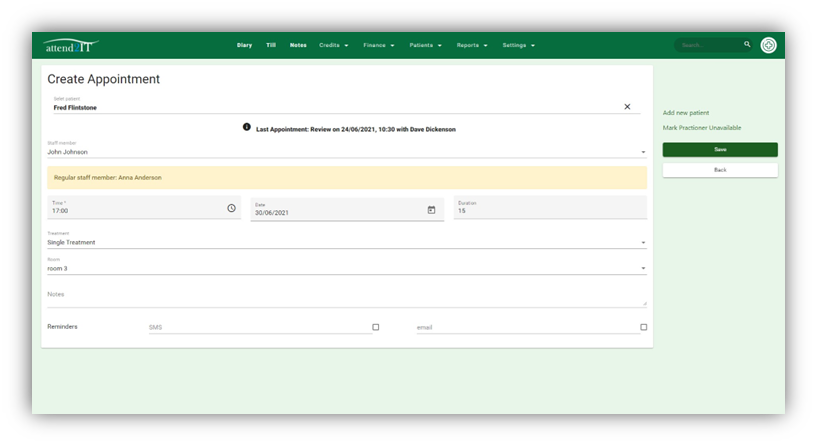How can we help you?
Appointments
< 1 min read
Booking an Appointment #
Select the time you want the appt to start by clicking on the time slot in the diary, below the practitioner you are booking with.
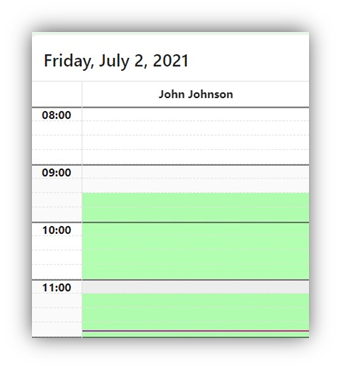
Our intuitive appointment system will cross reference all patients on the system, so when creating an appointment, you will avoid creating duplicate patient records.
If the patient is already in the system, you can select them and complete the rest of the appointment booking form.
If its a new patient, click add new patient and you will be prompted to fill in the patients contact details on the new patient form. Once the new patient form is complete, press submit to take you back to the create appointment form and complete the form for the appointment.
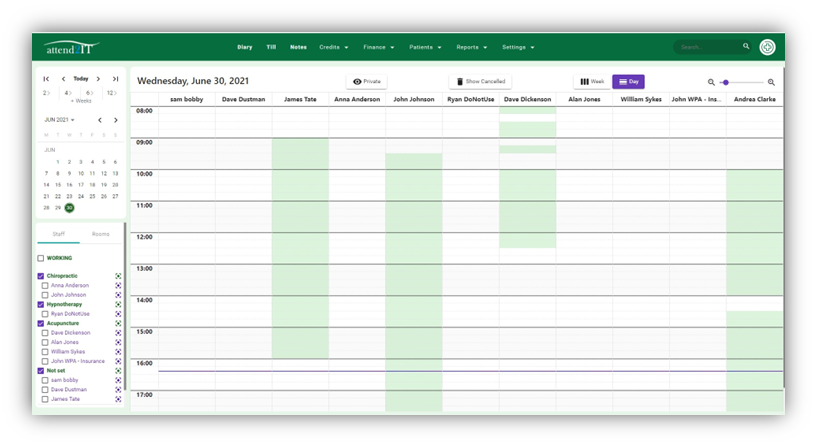
Appointment Notes – #
The notes field in the appointment is for per appointment notes. These notes will only show in the diary entry, must not be used for medical notes, but are a useful place for notes on patient calls relating to late arrival, special measures etc.