How can we help you?
Adding Patient Information
1 min read
Adding a New Patient #
You can add a new patient from the appointment booking page, or contact info menu.
Fill in the patient details, ensuring you have obtained relevant consent.
Select their regular therapist (this can be amended if it changes), the clinic should default to your own.
Notes #
Notes input into this field will appear permanently on the patient’s record. They will be visible in the diary when a patient is booked in. This field must not be used for any clinical notes.
GP details #
Select the GP surgery from the drop-down menu. If the patients surgery is not listed, you will need to add it to the database before saving the patients info. This can be done by clicking on the Add GP button.
Insurance/Account Details #
If the patient has approved insurance or a family account enter the details here. Insurance companies and family accounts must be set up in the database before appearing on this form.
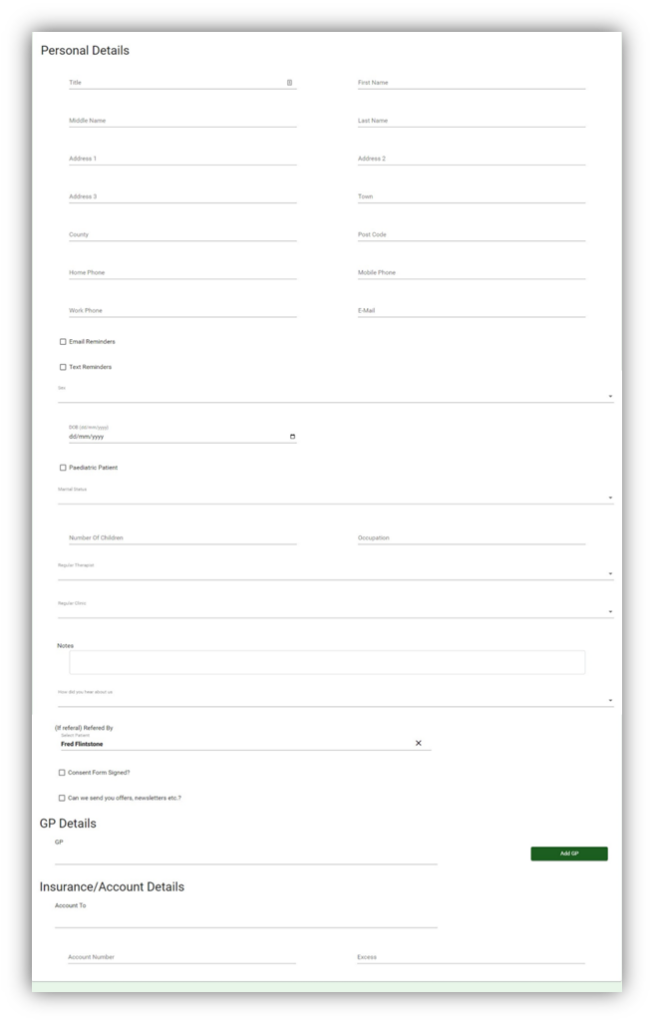
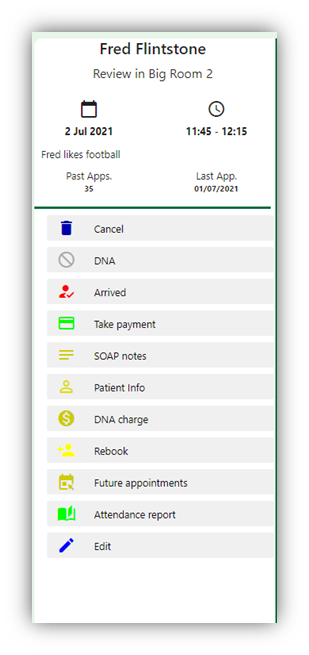
Editing Patient Info #
When creating an appointment for a patient, you may need to edit their information. It is important that all patients have a phone number and email in their records, as well as their GP details.
To edit patient info, you can access their record in two ways.
•Open the patient’s menu at the top of the page and select contact info, then search for the patient record you wish to edit.
•Book the patient an appointment in the diary, click on the appointment and in the right-hand menu select patient info.
