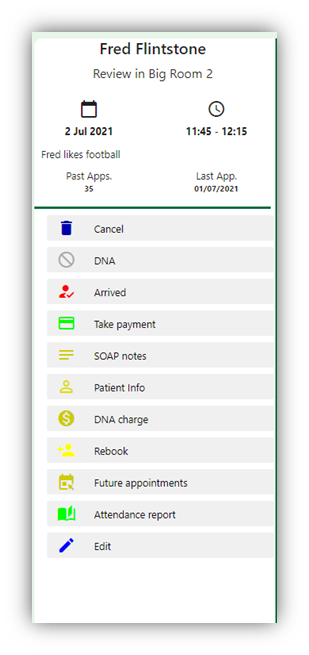How can we help you?
Managing Patients Appointment
< 1 min read
When a patient arrives for their appointment, you will need to mark their entry in the diary as arrived. To do this you can either left click on the appointment to bring up the side menu, as in the image to the right, or use the right mouse button to bring up the short menu, as in the image below.
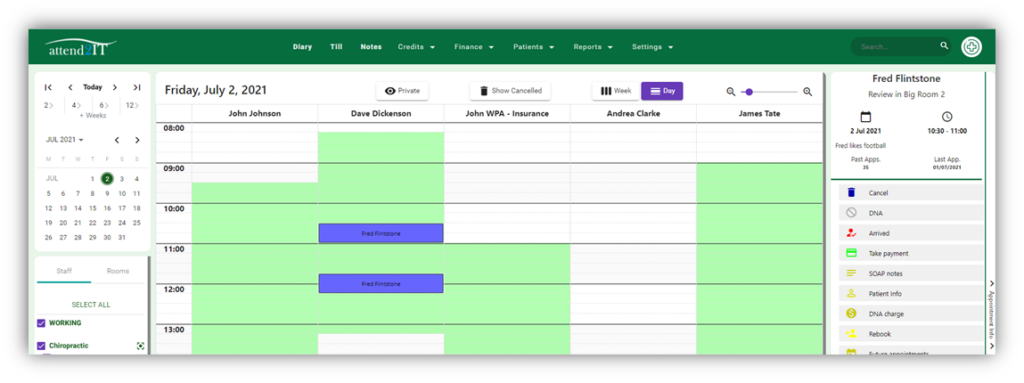
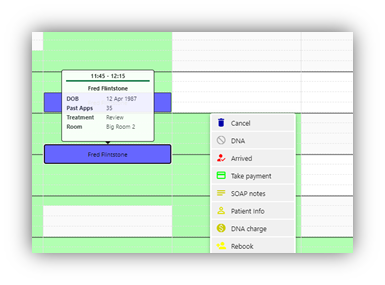
You will be given a menu with the following actions (depending on your access rights), simply click on the action to execute.
•Cancel – Cancel the appointment
•DNA – Patient did not attend
•Arrived – Mark the patient arrival at the clinic
•Take payment – Take payment
•SOAP Notes – Access the patients soap notes
•Patient Info – Access the patients information page
•DNA charge – Charge the patient now for DNA
•Rebook – Book the patients next appointment
•Future appointments – Shows a breakdown of the patient’s future appointments, with the option to print or email direct to patient.
•Attendance Report – Displays the patients recent attendance.
•Edit – Allows you to update the appointment.