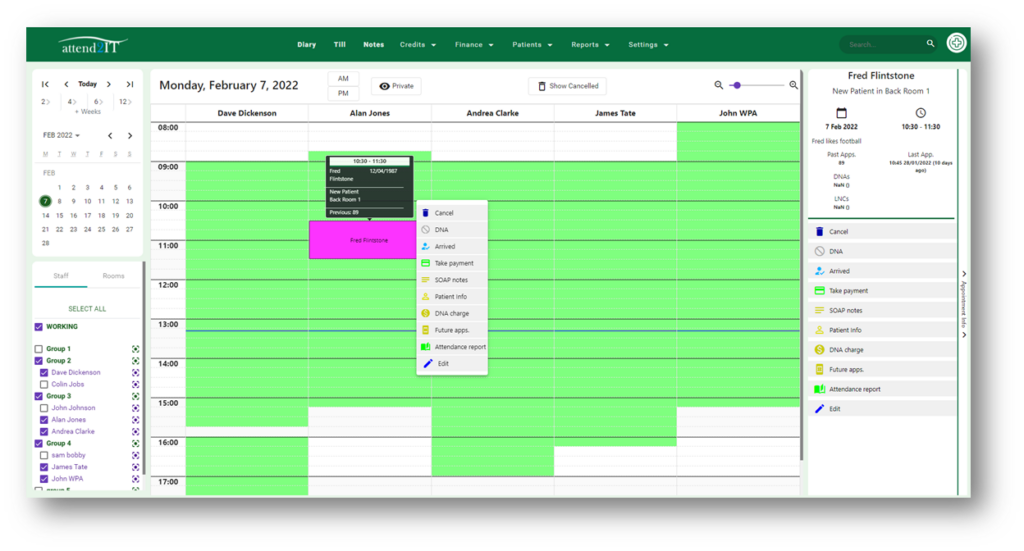How can we help you?
Navigating The Diary
< 1 min read
The diary has a number of features to allow you to customise your view. These are highlighted on the below screenshot.
Calendar Select the date you wish to book appt for. Use the arrows to move forwards and backwards by weeks/months.
Filters Filter the display by Room, Staff member, team or by who is working.
Privacy Mode This changes the display from patient name, to appt type.
Show Cancelled Cancelled appts will be shown in the diary.
Week/Day view This changes the display from week to day view.
Zoom – Drag to zoom view in/out
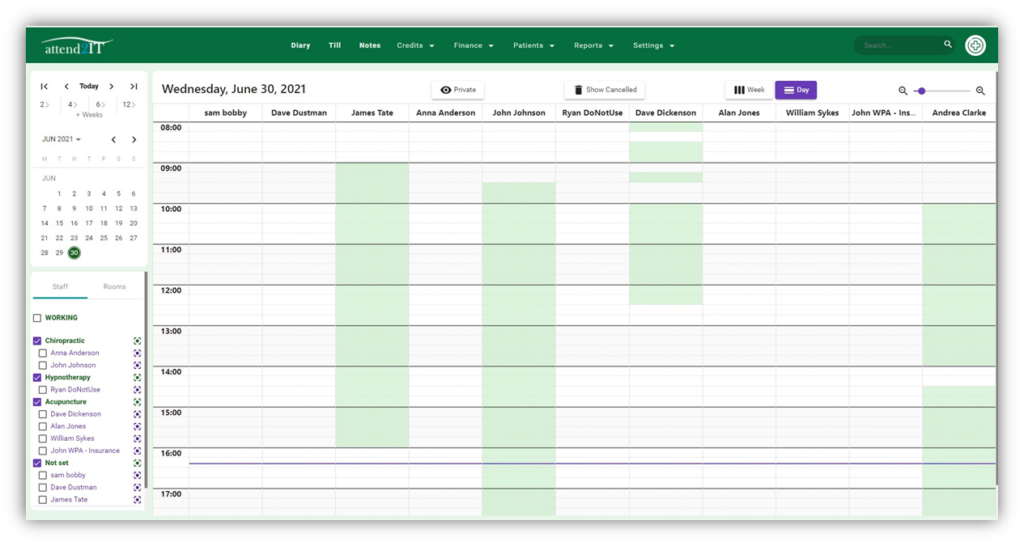
Accessing a Patients Notes #
There are two methods to access notes, through the notes menu, or directly through a booking.
Right click on booking – Right click to reveal the quick access menu and select SOAP Notes
Notes Menu – Click on Notes to access the Notes Pages
Left click on a booking – Left click to reveal the booking details and menu, click on SOAP Notes to access the patients notes