Navigating the diary
To get more information, click on any area of the image:
Booking
Drop down menu
Notes
Calendar
Filters
Privacy Mode
Show Cancelled
Zoom
Rooms
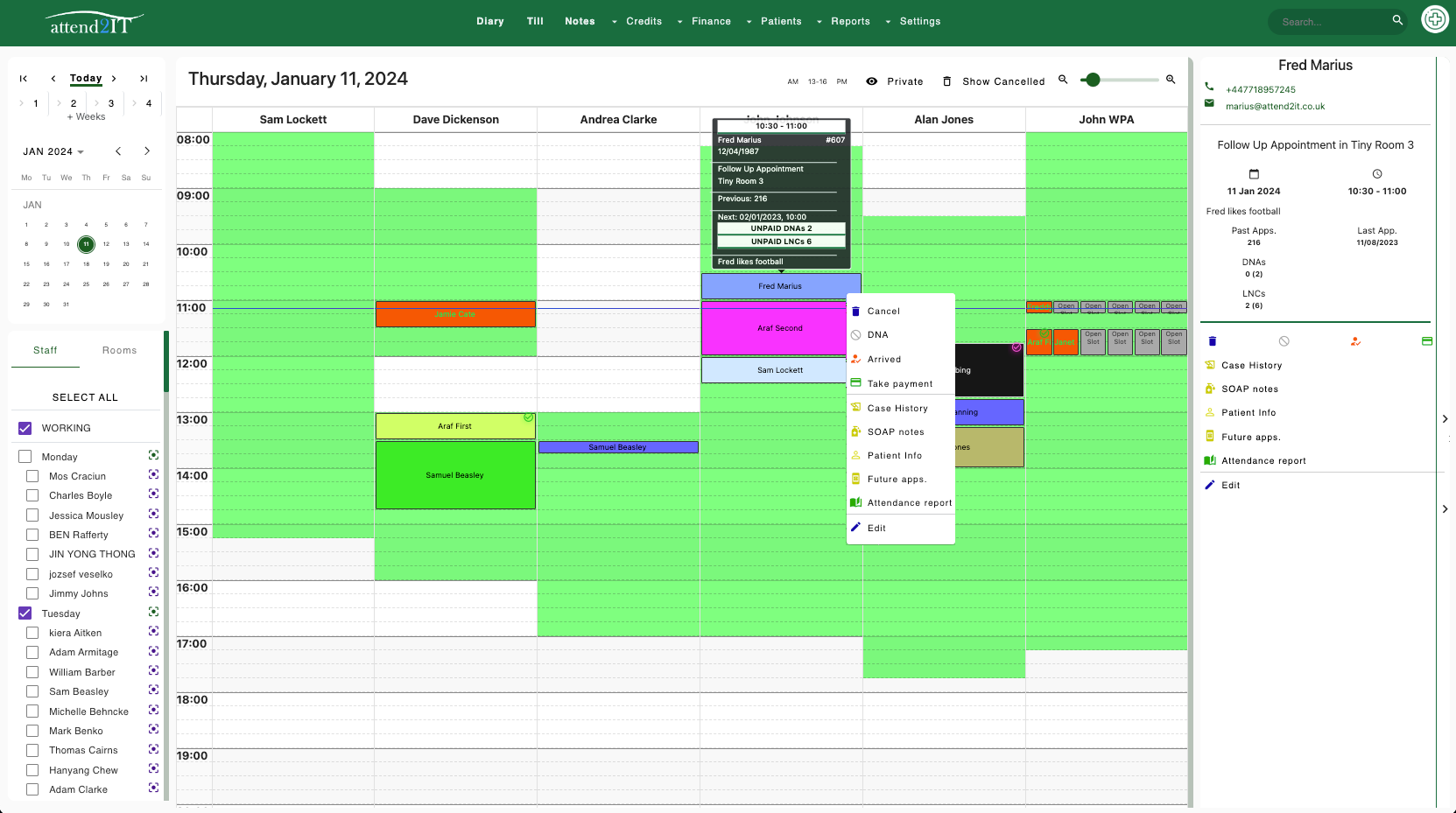
Quick Action Menu
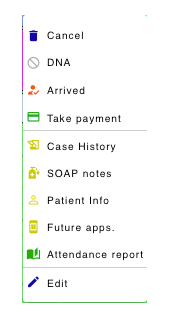
Right-clicking on an appointment triggers a menu displaying various actions for redirecting or adjusting the appointment status.
Side Menu
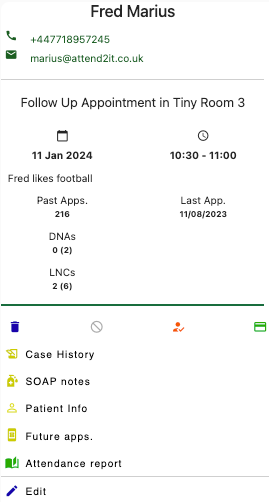
Select any appointment to reveal a side menu displaying essential patient information along with a list of actions for redirecting or modifying the appointment status
Notes
Click on Notes to assess the Notes Page
Calendar
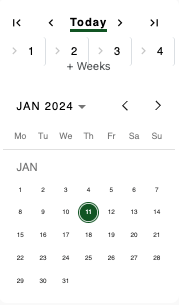
Choose the date for your appointment booking. Navigate forward or backwards by weeks or months using the arrow buttons
Staff
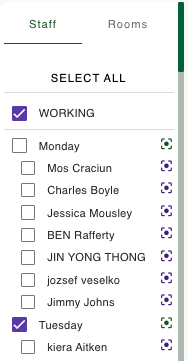
View of all practitioners scheduled to work on a particular day.
Privacy
conceals confidential information from patients viewing the monitor.
Show Cancelled
The diary will show appointments that have been cancelled
Zoom
Slider for adjusting magnification, and expanding the diary view.
Rooms
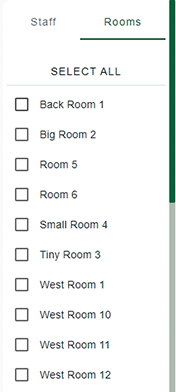
Transitions to the room view, displaying the occupancy status by indicating which rooms are currently occupied and which ones are available.
